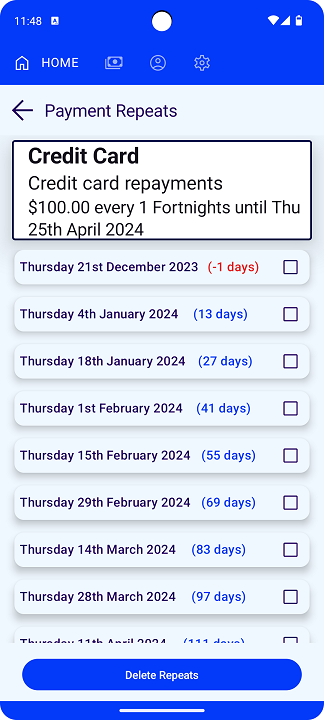The Payments Tab

The payment tab is where you see the list of payments you have entered.
These are in order of the due by dates.
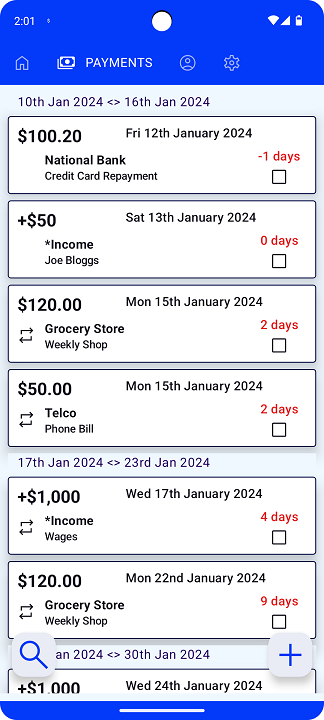
You can scroll up and down to find a payment or you can use the search button.
The search button checks for a match in the amounts, description or note values.
To mark a record paid or unpaid, press on the square on the right side. 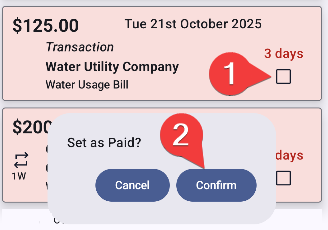
Press any other area besides the paid/unpaid icon to go to the Payment details screen where you can edit an existing record.
Use the + icon button to create a new Payment record.
The Payment Card
Each card in the list contains the following information. 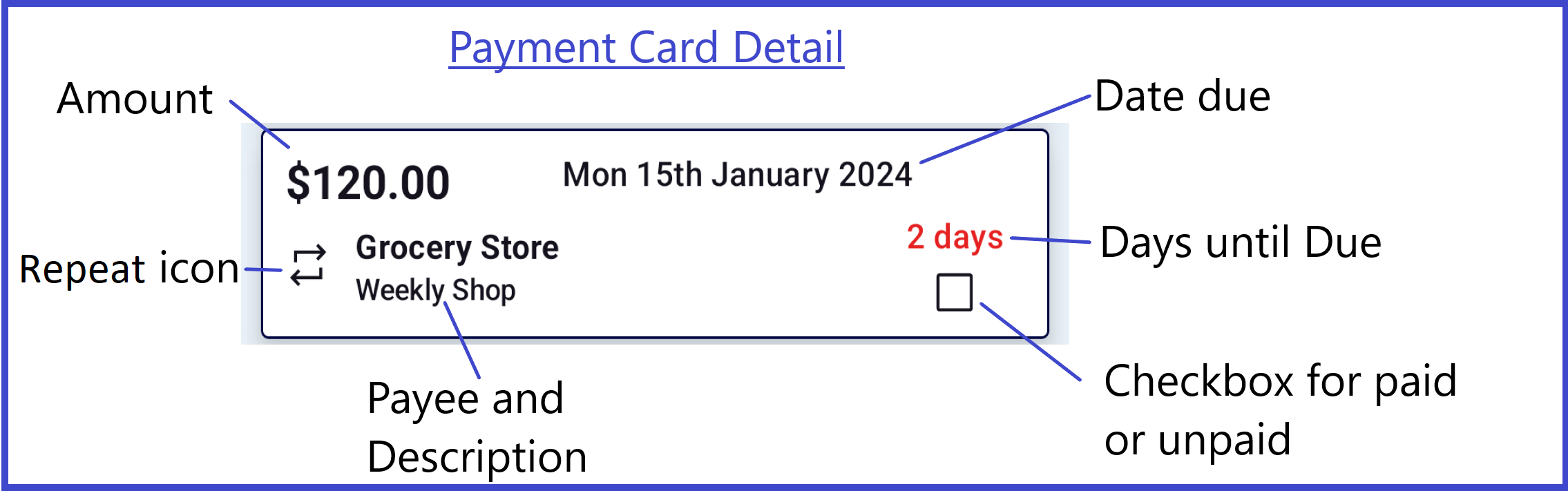
Payment Details
The payment details screen is used to enter new record and also to edit existing.
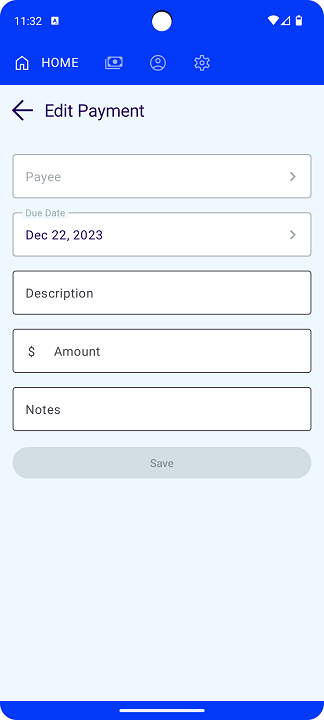
The visible and active buttons on this screen will vary depending on the record state. When entering a new payment the save button will only enable once the payee, due date, description and amount are entered. The note field is optional
![]() Create Repeats is visible when the payment has no repeats
Create Repeats is visible when the payment has no repeats
![]() Show Repeats is visible when the payment has unpaid repeats
Show Repeats is visible when the payment has unpaid repeats
Create Repeats
Use this screen to define you repeats.
The Months can be changed to the desired frequency and is flexible with combination of uint. 1 Month, 4 Days, 5 Weeks or what ever combination suits.
The Total Times includes the displays record for example if set to 4 it will create an additional 3 payments.
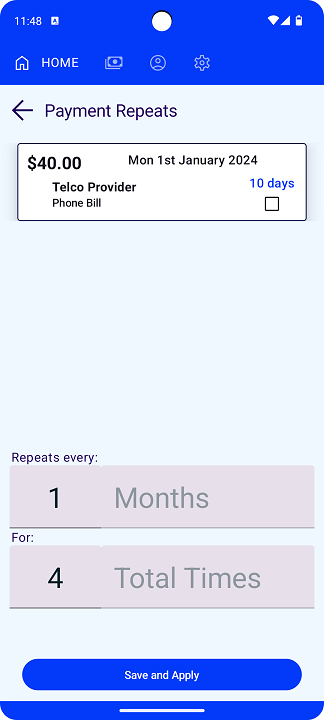
Show Repeats
This screen to displays only unpaid repeats for the set.
The Delete Repeats button will remove all but the next due unpaid payment.
You can mark payments paid in this screen if you wish to do so